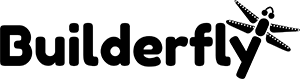Builderfly lets you sell your products across the globe from a single platform. Upload once and sell everywhere you like to.
You can sell on your store, mobile app, social media platforms (like Facebook, Instagram), online marketplaces(like Amazon, Google Shopping), live streaming, and via our reseller channel.
Even when you will be selling your products across multiple channels, you can keep track of your orders and products within your Builderfly dashboard. You can promote your products, manage campaigns, and select the platforms on which you like to sell your products. Your Builderfly account is enough for you to manage it all.
Moreover, you must know:
- Available sales channels
- Channel eligibility
- Adding sales channel & configuring inventory
- Removing sales channel from Builderfly admin
Available sales channels
Social media platforms: Facebook,
Online marketplaces: Amazon, Google Shopping (Google Marketplace)
Live Streaming
Builderfly Reseller Platform
Channel Eligibility
There are no set eligibility criterias or technicalities to configure the sales channels to your Builderfly account. The count of sales channels accessible to you will depend upon your Builderfly business plan. We request you to compare the business plans before subscribing to check the platforms that are accessible to you as per the chosen plan. You can upgrade your account anytime to add more sales channels to your Builderfly account.
Adding sales channel & configuring inventory
According to your chosen business plan you will get all the sales channels listed under the Growth section. To add the sales channel, you will go to the landing page of that sales channel and update your account configuration details on the platform. In the internal pages of your sales channels, you can choose the products you want to be displayed in the product listings and disable/deselect the ones you don’t want to be displayed. You can configure prices distinctly and make them live instantly.
Removing sales channel from Builderfly admin
If you are willing to remove sales channels you can either downgrade your business plan or ‘disable’ it by going to the landing page of that particular sales channel. This will unlink your account and your product listings of Builderfly will no longer be active on sales channels. If you want to manage those channels distinctly, you can still configure them and update separately.