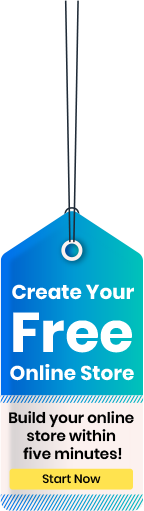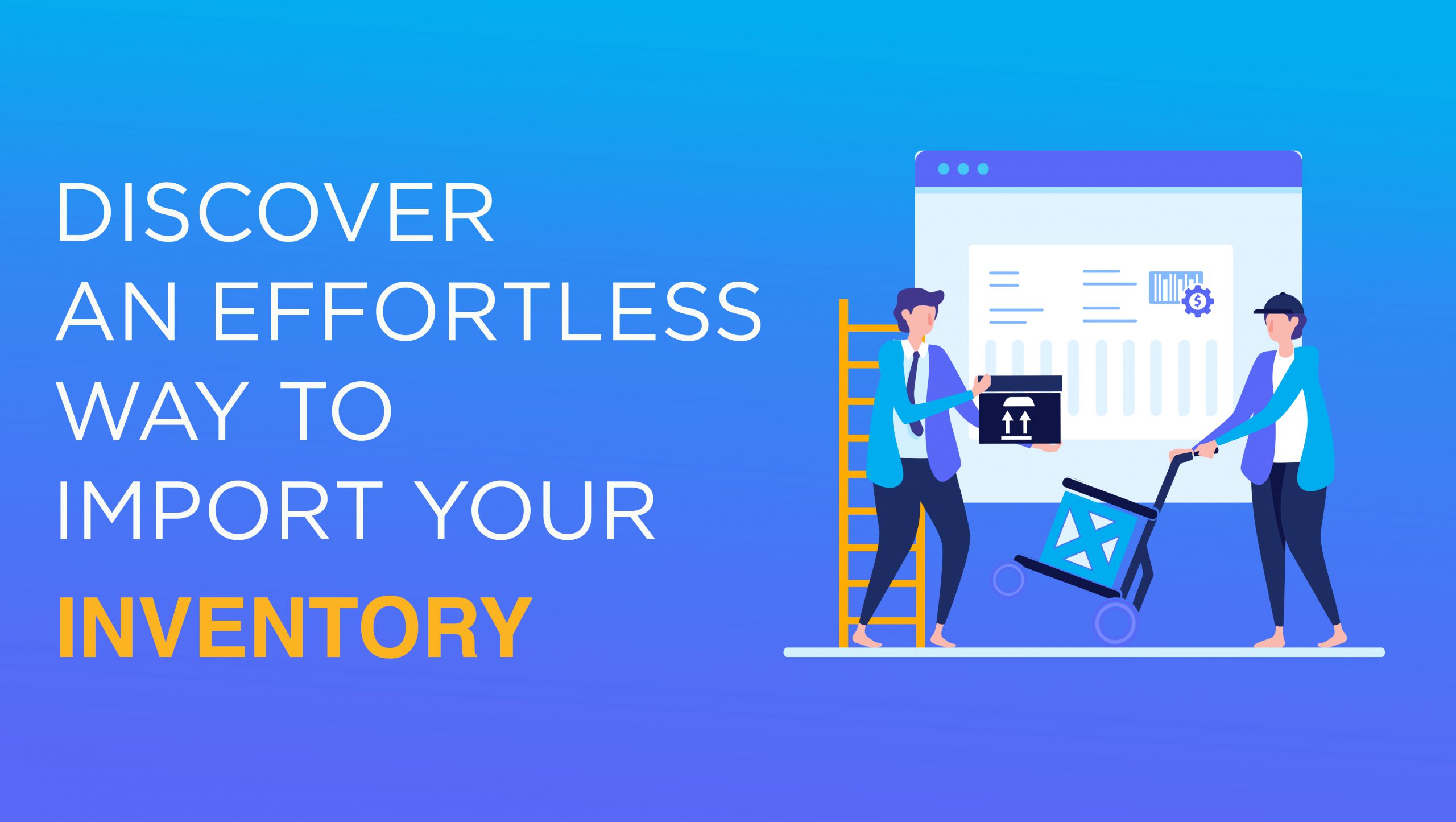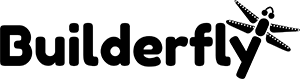Have you already started your business journey with ecommerce sites? Do you want to get your web-store now and looking forward to migrating your store to Builderfly?
If your answer is yes, for any of the above questions; probably you are concerned about your product catalog and inventory. Managing the product catalog and listings is quite a hectic task. But, it’s equally repetitive when you have to get it done multiple times.
We have a time-savvy option to reduce your burden. Builderfly enables you to import your existing product listings. This way, you can get your entire inventory on your Builderfly store, without any migration troubles.
How will I Get My Inventory Files?
Before importing your inventory, you need to download them first. Now, the challenge is how can you get it?
Irrespective of the ecommerce platform on which you had your store, you can download your entire list of inventory from there. In case, you have been selling through ecommerce sites like Amazon, eBay, Flipkart, you have to navigate through the inventory report section. There you will find the option to download your entire product list with the detailed descriptions.
On the other hand, if you are migrating store from any of the ecommerce platforms to Builderfly. You can always check for the import/export section in the store. If that’s not available, we recommend you to opt for direct importing the store. In this process, you will get the entire backup of your existing store. From there, you can check for the folder with the inventory files.
When you are migrating your store, the procedure can be a bit tricky, we would suggest you take the help of Builderfly experts, in that scenario.
What will be the Acceptable File Format for Importing the Products?
When you are downloading the files from different ecommerce platforms, they can be in. xlsx, .xls format or .tsv. However, the one that you can use for importing the products to your Builderfly store should be in the .csv format.
As the extension .csv suggests Comma Separated Values; all of the products describing attributes and the details will be separated by commas. In case, you have received .txt format of the product catalog, you can place them in the Google Excel sheet to get the .csv version of the file.
Since all of your product details will be in the form of excel sheets; you won’t be missing any of the attributes that you have mentioned in earlier listings.
Follow the steps to import your product listings to Builderfly:
1. Go to Manage Store from your Builderfly Dashboard.
2. Select the catalog section.
3. Choose product import/export option and you will see below screen:
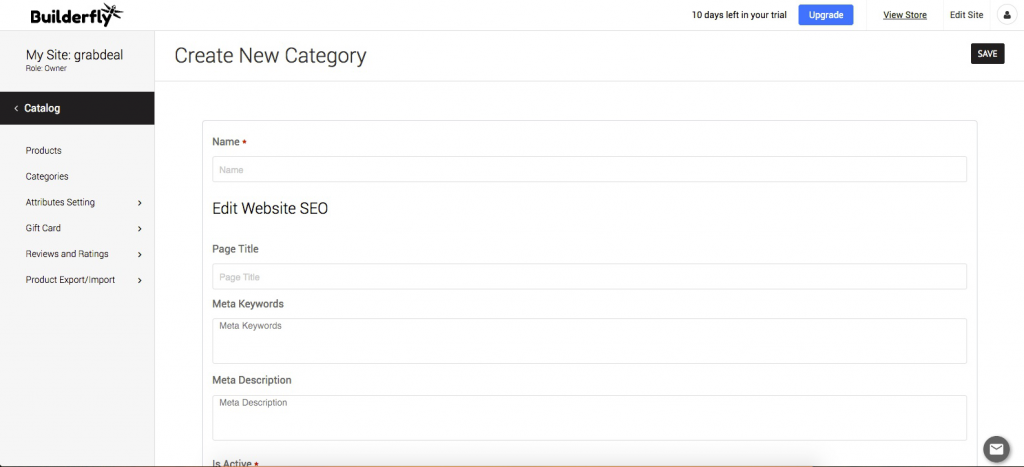
4. Select Product Import in the next screen, you will get the below import window.
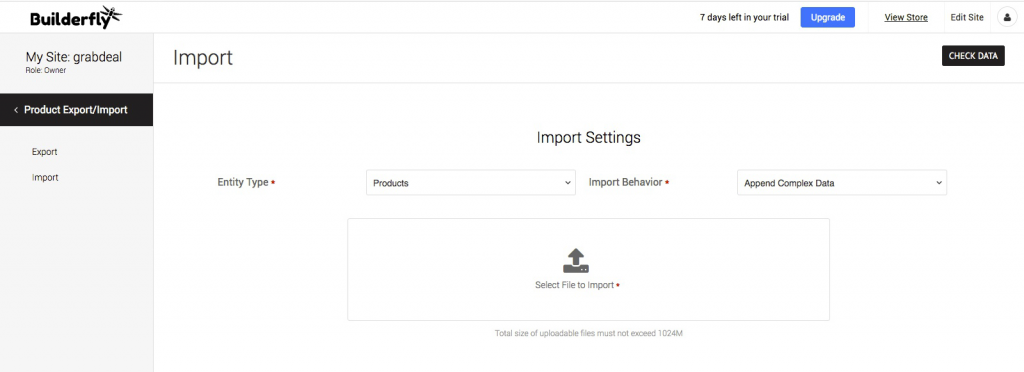
5. Choose the type of entity for your file import settings as per the category of your product listings.
6. Select a catalog file that you want to import.
7. Wait until the upload of the file gets over. Depending upon the file size, it may take a bit more time while uploading.
Note: Remember that only .csv format of the file is acceptable. In case, your product listing catalog is downloaded in some other file format, change it to the .csv format from any of the online tools.
Grow your Business with Exporting your Builderfly Listings
If you are selling your products on existing ecommerce panels, you can get your product listed there; just by linking your storefront. However, there can be a case when you explore your business potential in the stores with which you can’t link your Builderfly store. For that scenario, we allow you to download your product listings from your Builderfly store.
To export your product catalog, follow the below steps:
1. Access the catalog section by clicking on it from the manage store dashboard.
2. Select product import/export option
3. Click on the export, and you will see the below screen in front of you.
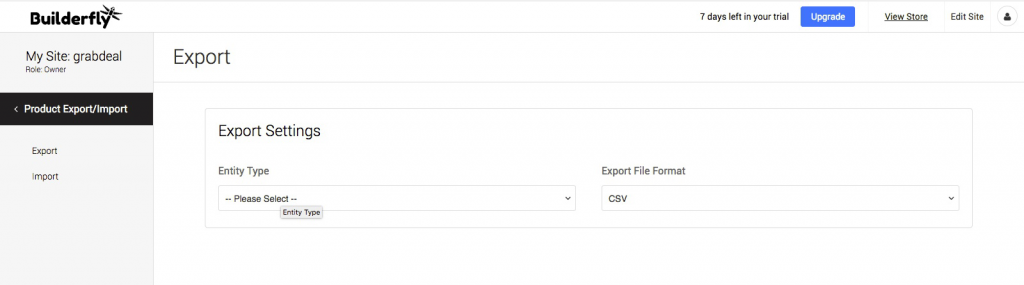
4. Select the entity type to choose the file that you want to download. It can be a price-based file or the entire product catalog.
5. Choose the file format in which you want to download your product file.
6. Click Export.
This way you can download your product catalog files.
When you to edit and/or update certain things in your Builderfly Catalog, you need to download your existing inventory files. If you wish to make a change in your entire catalog, it’s better to export your product listings. Also, you can choose the entity type and can download the files that you want to update.
Note: Keep in mind, that you can’t download the individual listing files or category based product files; when you are exporting your product files.
Things to Remember While Importing your Products
When you are importing your products to your Builderfly store, there are certain points you have to remember to avoid the failure.
- Your product listing file should be in .csv format. Other file formats are not acceptable during the inventory import.
- Don’t make any changes in the file that you have exported. There can be certain problems while uploading. If you want to make any changes, you better do it after exporting the file from your Builderfly store.
- Though Builderfly works well in all the web browsers, in case of any failure; we recommend you to try uploading in another web browser.
This is all about importing your business inventory from other ecommerce stores to Builderfly. If you still confused at a certain stage of importing your products, our video tutorial can help you.
Do you want assistance for importing your store to Builderfly? Feel free to get in touch with us.