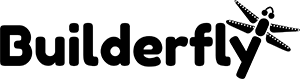When you migrating your store from WooCommerce to Builderfly, you can import your existing customer and product data to Builderfly. But, Before you import your data to Builderfly, you will require to export your data from WooCommerce.
Export your store data from WooCommerce
You will require to export your data from your WooCommerce store before you import your existing store data. When your export is finished, you will have an XML file saved on your computer that you can utilize to import your data to Builderfly.
Steps:
- From your WooCommerce, click Tools > Export.
- Select All content.
- Click Download Export File
Import your store data to Builderfly
Once you export your store data from WooCommerce, you may need to import your data to Builderfly platform.
Steps:
- From the Builderfly admin account, click Import from WooCommerce.
- Click Add file.
- Select your WooCommerce XML file which you downloaded.
- Click Import.
- Review your import.
Delete a store data import
If you’re not satisfied with a data import, then you can delete it at any time. You can delete just your latest import, and may require to wait for the data to delete totally before you start another import.
Steps
- On the Import complete page, click Delete import.
- On the Delete import dialog, click Delete import.
View and update your imported data
If your data import was successful, then you can see your customer and product data in your admin. If some of your customers or products did not import, then you can add them manually. You can add a customer or add a product manually once your finish importing your data.