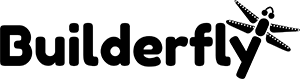You can add or update information about a product from the Products page in your Builderfly admin.
Check out more on,
- Add a new product
- Edit a product
- Make products available on your sales channels
- Add or remove tags
- Edit a search engine listing preview
- Delete a product
Add a new product
Steps:
- From your admin, go to Products.
- From the Products page, click Add Product.
- Enter a title for your product, along with additional details.
- Click Save.
Edit a product
Once you’ve created products, you can edit them to change their prices, descriptions, and any other product details. You can change existing products in your admin.
Steps:
- From your admin, go to Products.
- Click the name of the product that you want to change. 3. Modify the product details.
- Click Save.
Make products available on your sales channels
You can control where you are selling a product by making it available to your active sales channels. If you don’t wish a product to be available to a particular sales channel, then it will be hidden from that channel’s product catalog.
Follow these steps:
- From your admin, go to Products.
- Click the product’s name to open its details.
- Click Manage.
- Select the sales channels where you want the product to be available.
- Click Done.
- Click Save.
Add or remove tags
Tags are searchable keywords linked with your product. It can further help customers to find out your product through your online store search, and you can also use them to create automated collections. You can apply up to 250 tags to each product.
Follow below steps to add tags:
- From your admin, go to Products.
- Click the name of a product to edit, or create a new product.
- In the Organization section, select or enter tags for your product, using a comma to separate different tags.
- Click save
Follow the below steps to remove tags:
- From your admin, go to Products.
- Click a product’s name.
- In the Organization section, click the x beside the name of the tag you want to remove.
- Click Save.
Edit a search engine listing preview
You can edit the way a product appears in search results on the product’s detail page:
Steps:
- On Search engine listing page, click Edit website SEO
- In the Page title field, enter a descriptive title. You can enter up to 55 characters in the title.
- Enter a description for the search engine listing. Make sure to include relevant keywords to help new customers find your link. You can enter up to 320 characters in the description.
- In the URL and handle section, you can edit the web address.
- Click save
Delete a product
You can delete single or multiple products at once using a bulk action. When you delete a product, it’s permanently removed from Builderfly. Deleted products can’t be restored.
Follow these steps to permanently delete a product:
- From your admin, go to Products.
- Click the product that you want to delete.
- On the product details page, click Delete product.
- Click Delete product