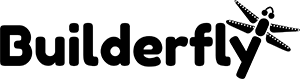In case you have a large number of orders, then you’ll need to know how to sort them to make the list easier to search and manage. From your admin account, you can use filters to change which orders are displayed, and perform bulk actions on multiple orders at once.
Check out more,
- View an order
- Sort your orders list • Filter your orders list • Print an order
View an order
- From your Builderfly admin, go to Orders.
- Click the order number
Sort your orders list
By default, your orders list is organized from newest to oldest. You can change this and sort your orders list by payment status, by fulfillment status, or by order total.
Steps:
- From your admin account, go to Orders.
- To change how your orders are sorted, click a column header. For example, to view all orders sorted by payment status, click the Payment status column header
- To reverse the sort order of your list, click the column header again.
Filter your orders list
By default, all your orders are displayed in your orders list, from newest to oldest order. You can filter your orders by Status, Payment status, Fulfillment status, Location, Date, Customer, Order Id, etc.
Steps:
- From your Builderfly admin, go to Orders.
- From the Orders page, click Filter orders
- From the first drop-down menu, select the filter that you want to apply. 4. Click Add filter
Print an order
You might want to produce a printed copy of an order for your own records, or to include in the box when you ship to a customer.
Steps:
- From your admin account, go to Orders.
- From the Orders page, click the order number for the order that you want to print. 3. Click Print order:
- In the print options window, select your printer and settings and click Print